Do you want your blog posts or pages to speak to your audience—literally? With the Reinvent WP Text to Speech plugin + OpenAI’s Text-to-Speech API, you can make your content more accessible, engaging, and modern. Here’s how this combo transforms your WordPress site:
What is Reinvent WP Text to Speech?
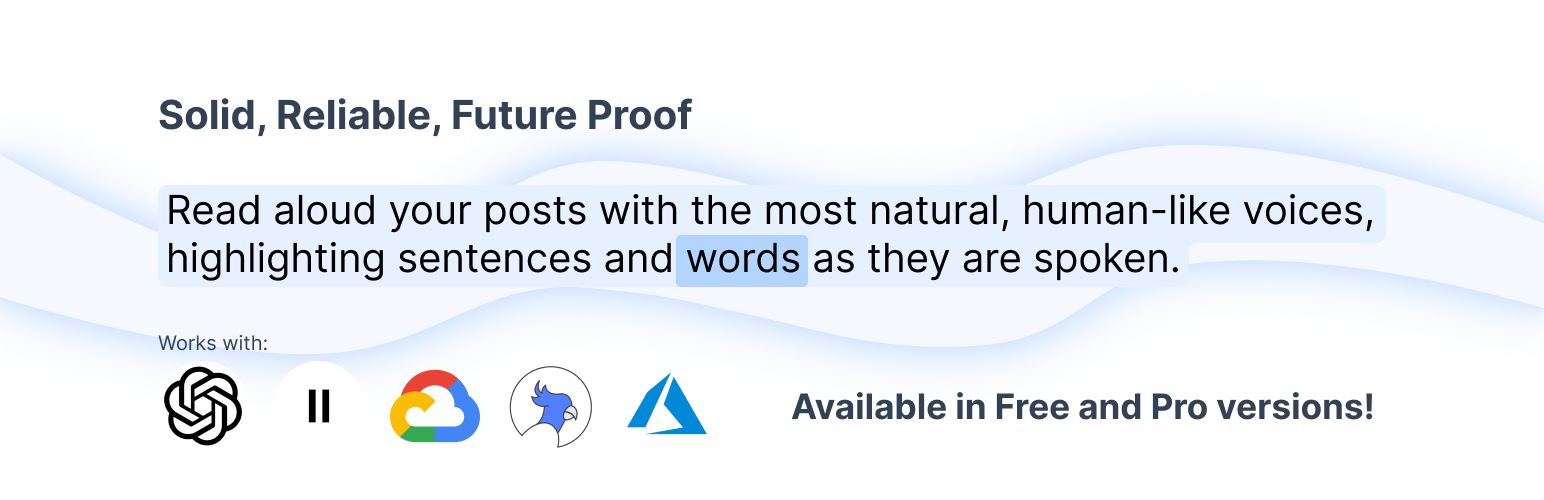
Reinvent WP Text to Speech is a WordPress plugin designed to convert post and page content into natural-sounding audio. Some of its standout features:
- Highlights both sentences and individual words as they are read.
- A complete Text-to-Speech control button, giving users full control over the content they listen to.
- Integrates with top-quality TTS providers in its Pro version: OpenAI, ElevenLabs, Google Cloud TTS, Amazon Polly, Azure AI Speech.
- Also supports many languages
How to Intregrate OpenAI TTS to your WordPress
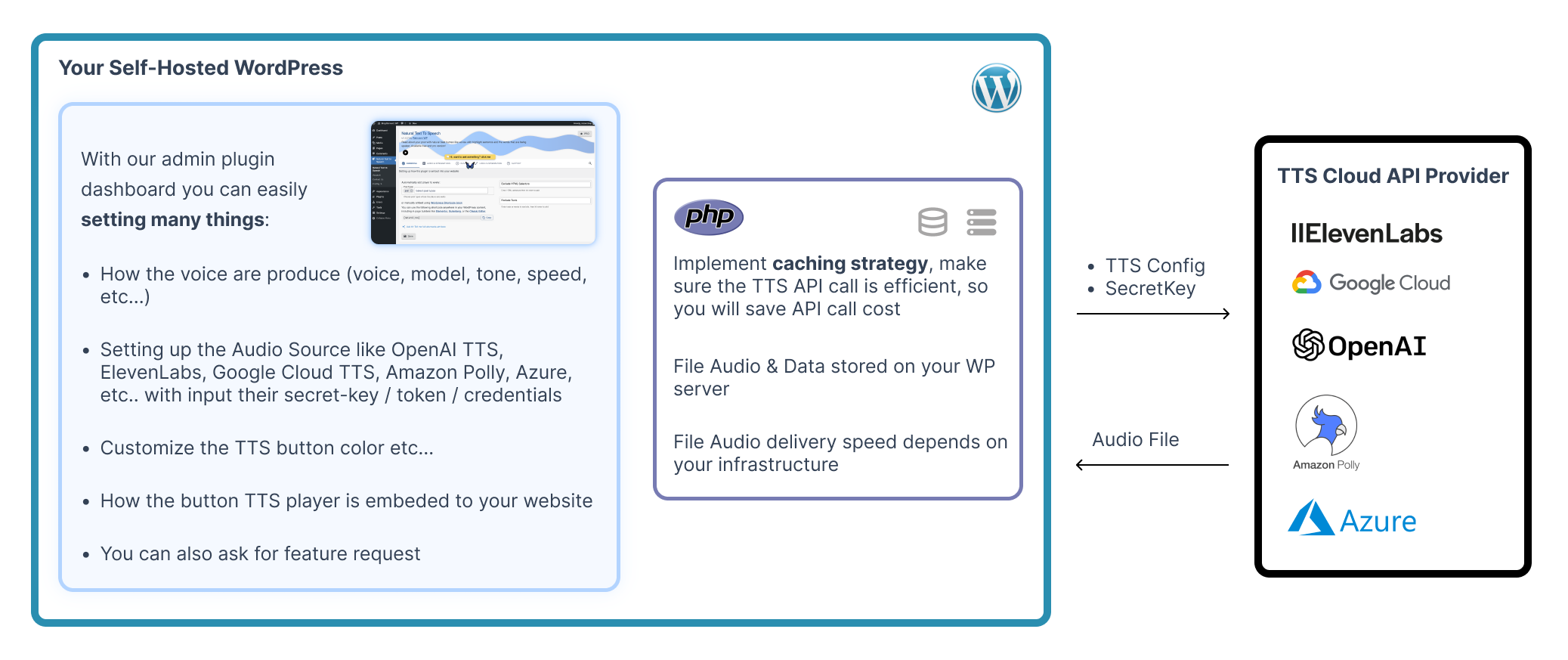
Here’s a clear step-by-step to integrate OpenAI TTS via Reinvent WP Text to Speech:
1. Install and Activate Reinvent WP Text to Speech plugin from the WordPress plugins directory
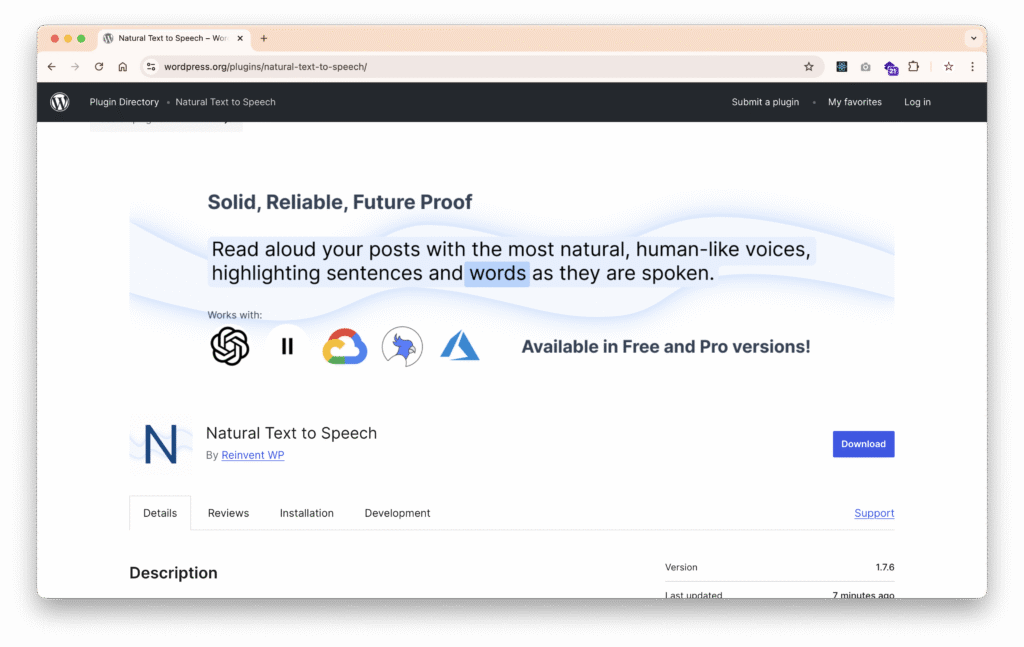
2. Upgrade to Pro
Upgrade to Pro, So you can use external TTS APIs (including OpenAI). You can also integrate with other like ElevenLabs, Google Cloud TTS, Amazon, and Azure AI Speech
In Free Version you can only integrate with TTS Cloud ElevenLabs
3. Obtain your OpenAI TTS API key
After you register, Goto Setting API Key
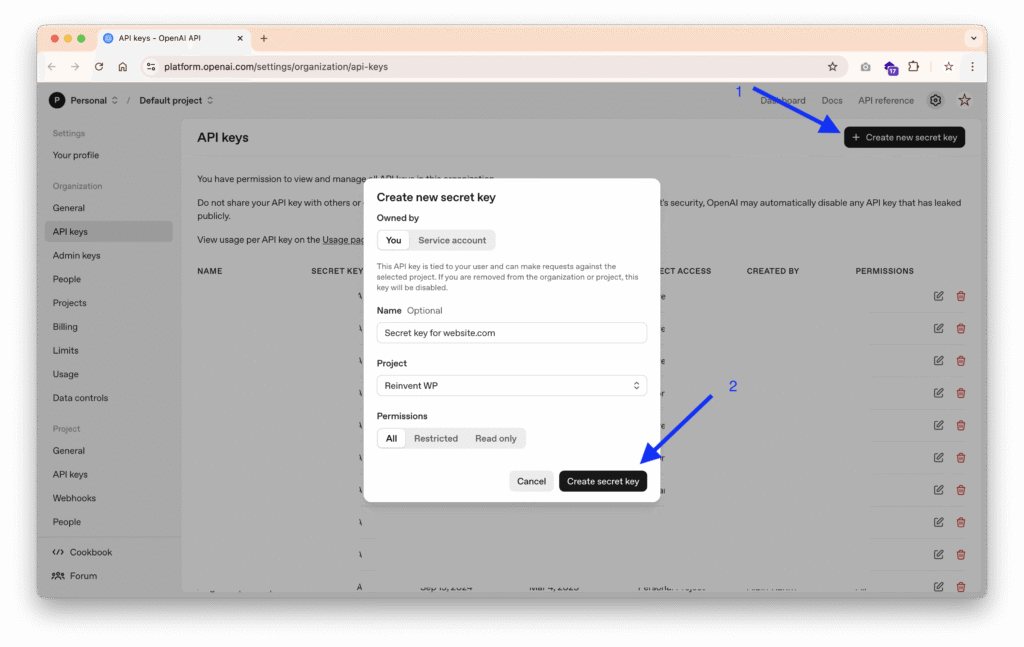
- Click Create new secret key
- Enter name of your secret key
- Select the project that the secret key belongs to
- Click Create secret key
- Copy that secret key
4. Set Secret key
Go to Reinvent WP Text to Speech plugin settings → tabs audio & integrations → Goto configure the TTS provider section → Select PRO tab → Select OpenAI → Enter your OpenAI API credentials and click save
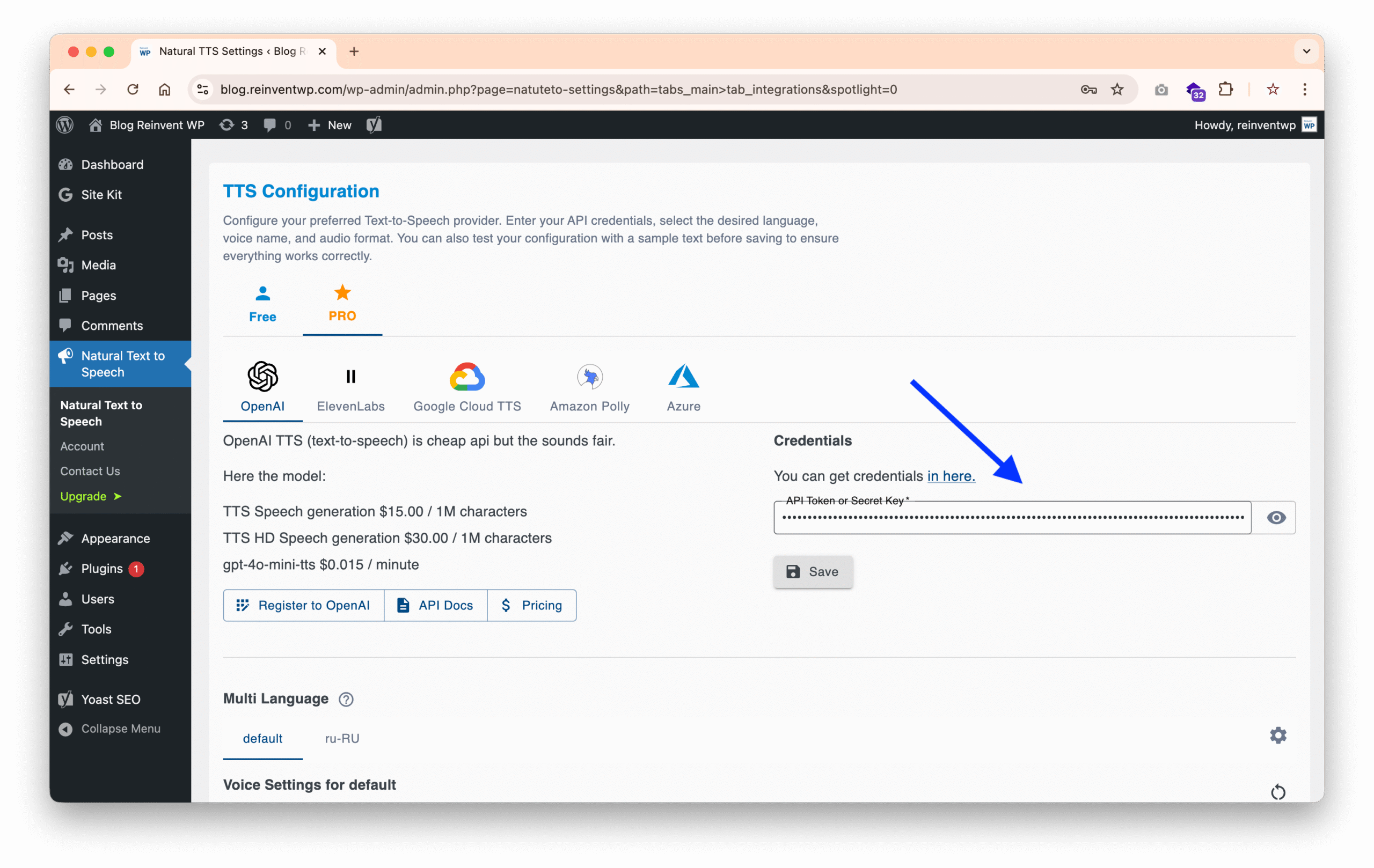
Set audio source to OpenAI and click save
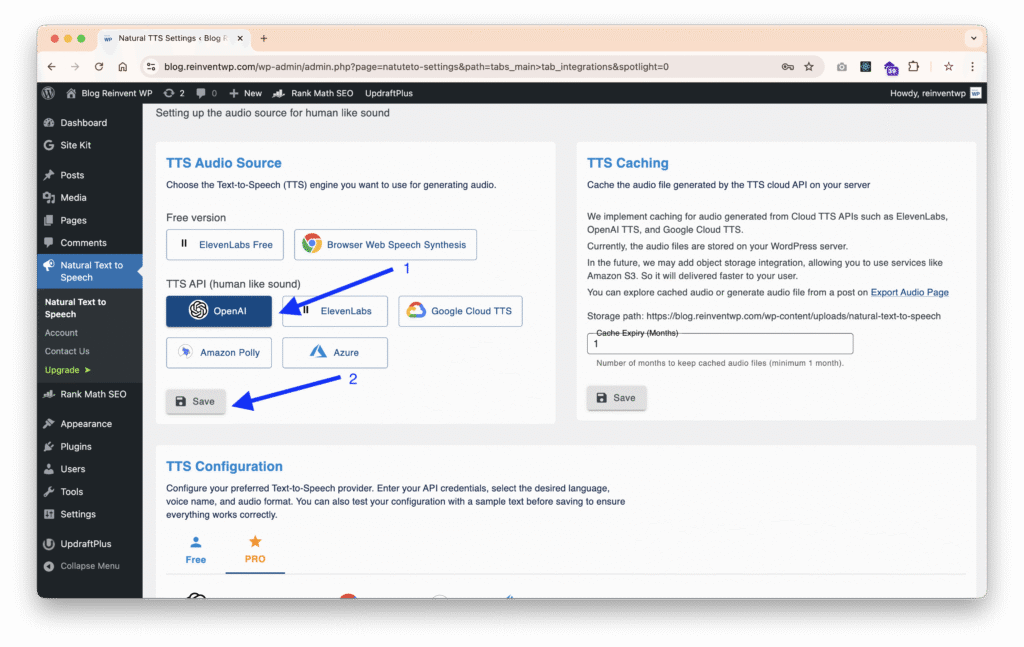
5. Customize model & voice preferences
Open ai provide model like tts-1, tts-1-hd, gpt-4o-mini-tts, and many voices, choose which model and voices best for use cases.
Each model comes with diferent price.
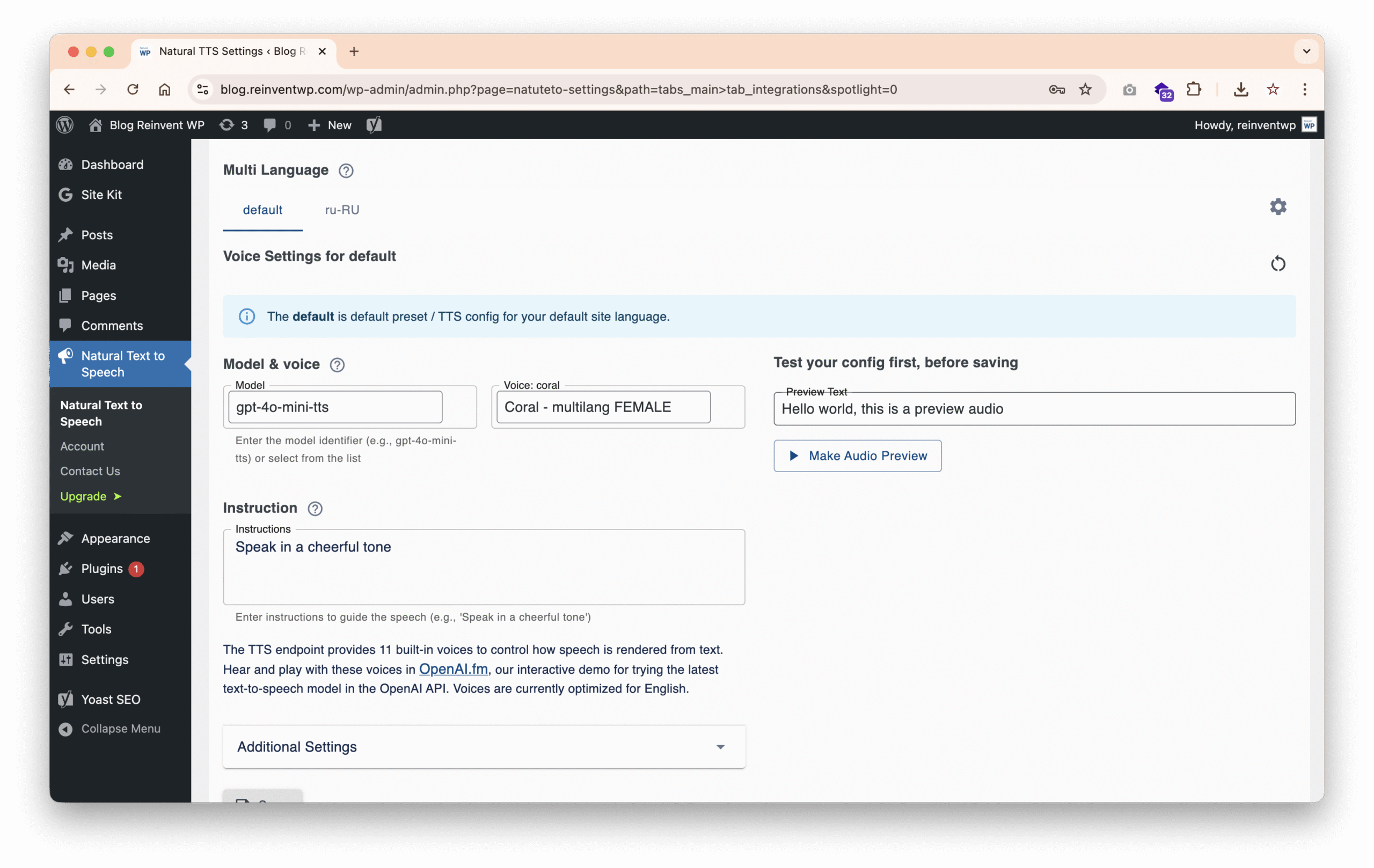
6. Configure the embeding
Choose post types where the player auto-adds or manually embed using WordPress Shortcode block
You can use the shortcode anywhere in your WordPress content, including in page builders like Elementor, Gutenberg, or the Classic Editor.
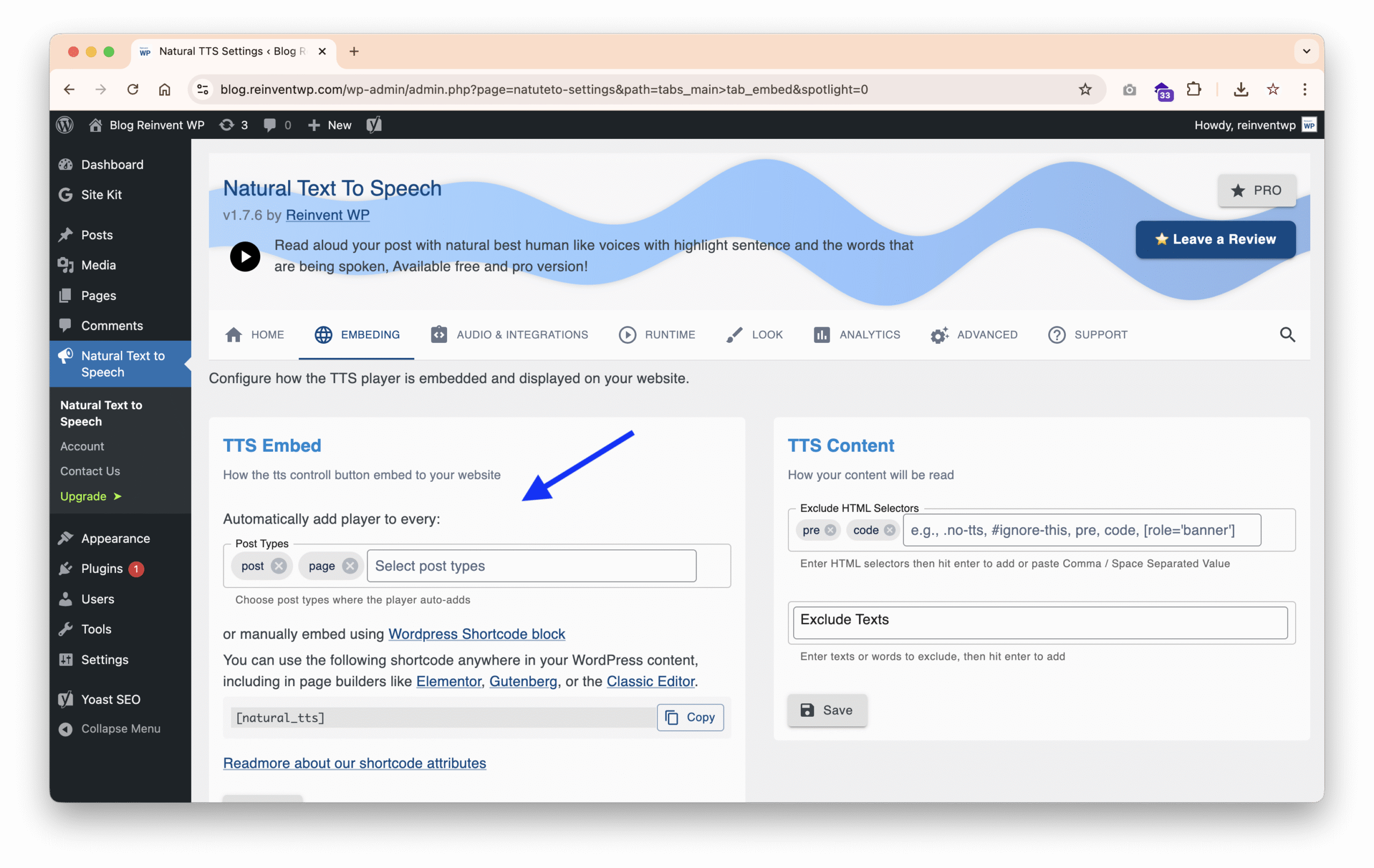
7. Save and test
Open one of your article or post, and check the text to speech button displayed and works properly
Final Thoughts
If you’re aiming to modernize your WordPress site—whether for accessibility, engagement, or simply giving users “more ways” to enjoy content—combining OpenAI Text-to-Speech with the Reinvent WP Text to Speech plugin is a powerful move. It’s user-friendly, professional, and adds real value. If Open AI not enough or not suitable for your usecase, With this plugin you can also integrate with other TTS Cloud provider like ElevenLabs, Google Cloud TTS, Amazon, and Azure.