Want to make your WordPress site more accessible, engaging, and modern?
With the Reinvent WP Text to Speech plugin and Google Cloud Text-to-Speech API, you can instantly transform your written content into natural-sounding audio.
This integration allows visitors to listen to your posts and pages while boosting accessibility, user engagement, and even SEO performance.
Why Add Google Cloud TTS to WordPress?
Google Cloud TTS is one of the most powerful and flexible speech synthesis services, offering:
- Over 380 voices across 50+ languages, perfect for multilingual websites.
- Advanced AI voices, powered by Google’s WaveNet technology for ultra-realistic sound.
- Customizable speech settings, including pitch, speed, and voice tone.
- Scalability for blogs, news sites, educational portals, and corporate websites.
- Improved user experience, making your site inclusive and future-ready.
Adding Google Cloud TTS to WordPress makes your content accessible to visually impaired users, helps busy readers consume content hands-free, and increases time on site, which can boost SEO rankings.
About Reinvent WP Text to Speech Plugin
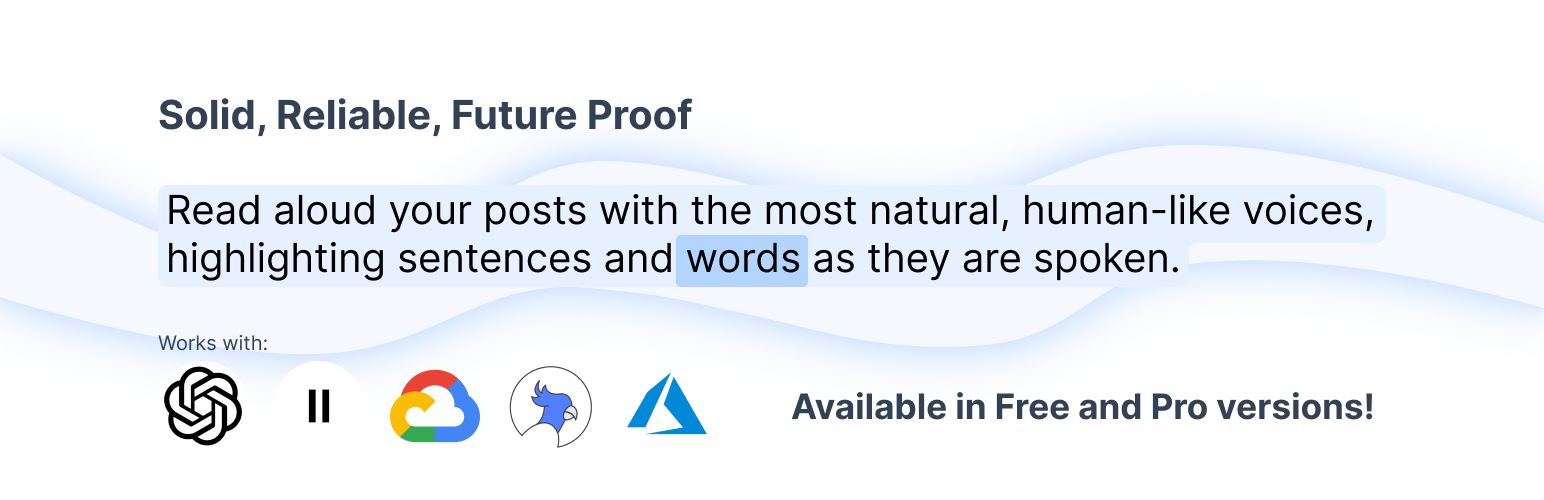
The Reinvent WP Text to Speech plugin is a simple yet powerful WordPress tool that converts text into audio directly on your site.
Key Features:
- Dynamic highlighting of sentences and words as they’re read aloud. so you can have text to speech with highlighting wordpress
- Customizable “Listen” button for easy playback.
- Support for multiple TTS providers, including Google Cloud TTS, ElevenLabs, OpenAI, Amazon Polly, and Azure AI Speech.
- Multi-language compatibility, perfect for global audiences.
- Shortcode integration for flexible embedding.
How to Integrate Google Cloud TTS with WordPress
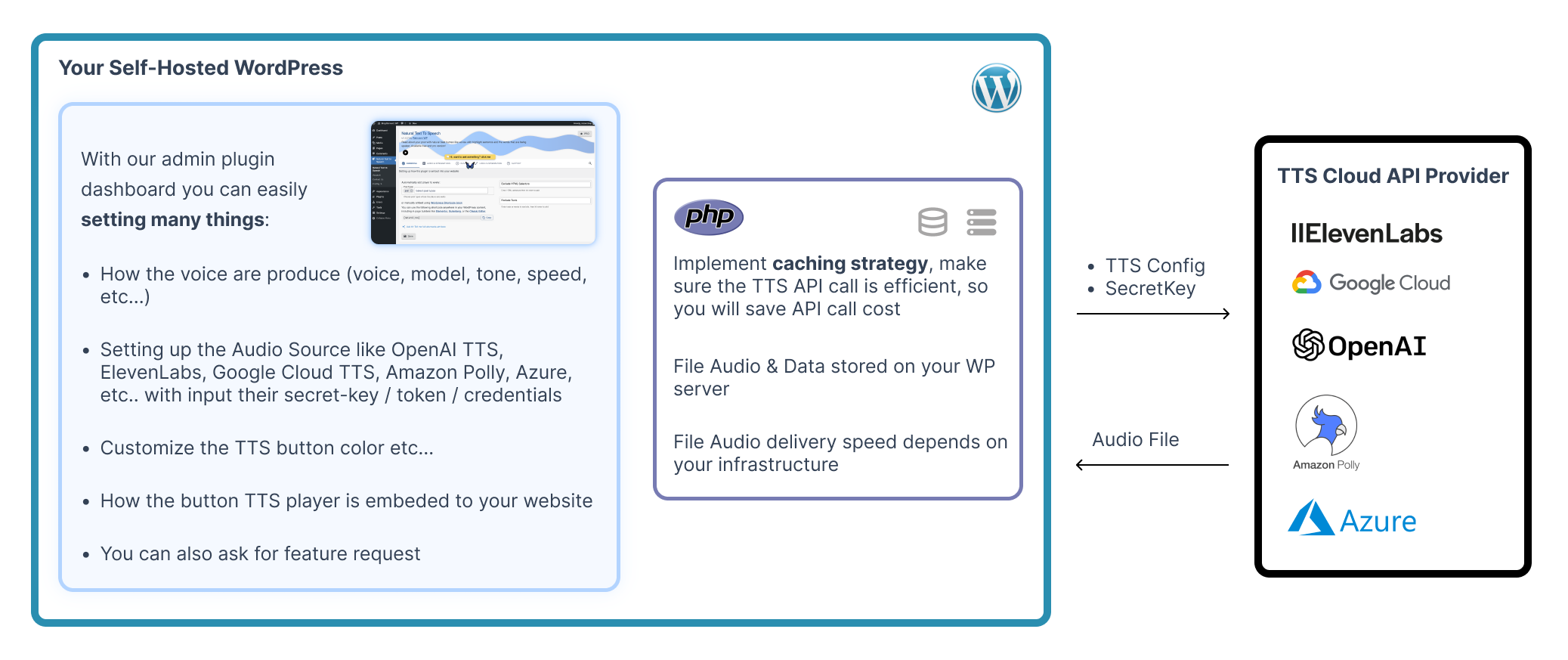
Follow these steps to set up Google Cloud Text-to-Speech with the Reinvent WP Text to Speech plugin:
1. Install & Activate the Plugin
- Go to your WordPress Dashboard → Plugins → Add New → search for Reinvent WP Text to Speech.
- Click Install, then Activate.
2. Upgrade to Pro
The Google Cloud integration requires the Pro version of the plugin. Upgrade to unlock external TTS provider options.
3. Create a Google Cloud Project & Get API Key
- Goto this page, Sign in and create new project (if you havent use google cloud before) and Enable the Text-to-Speech API.
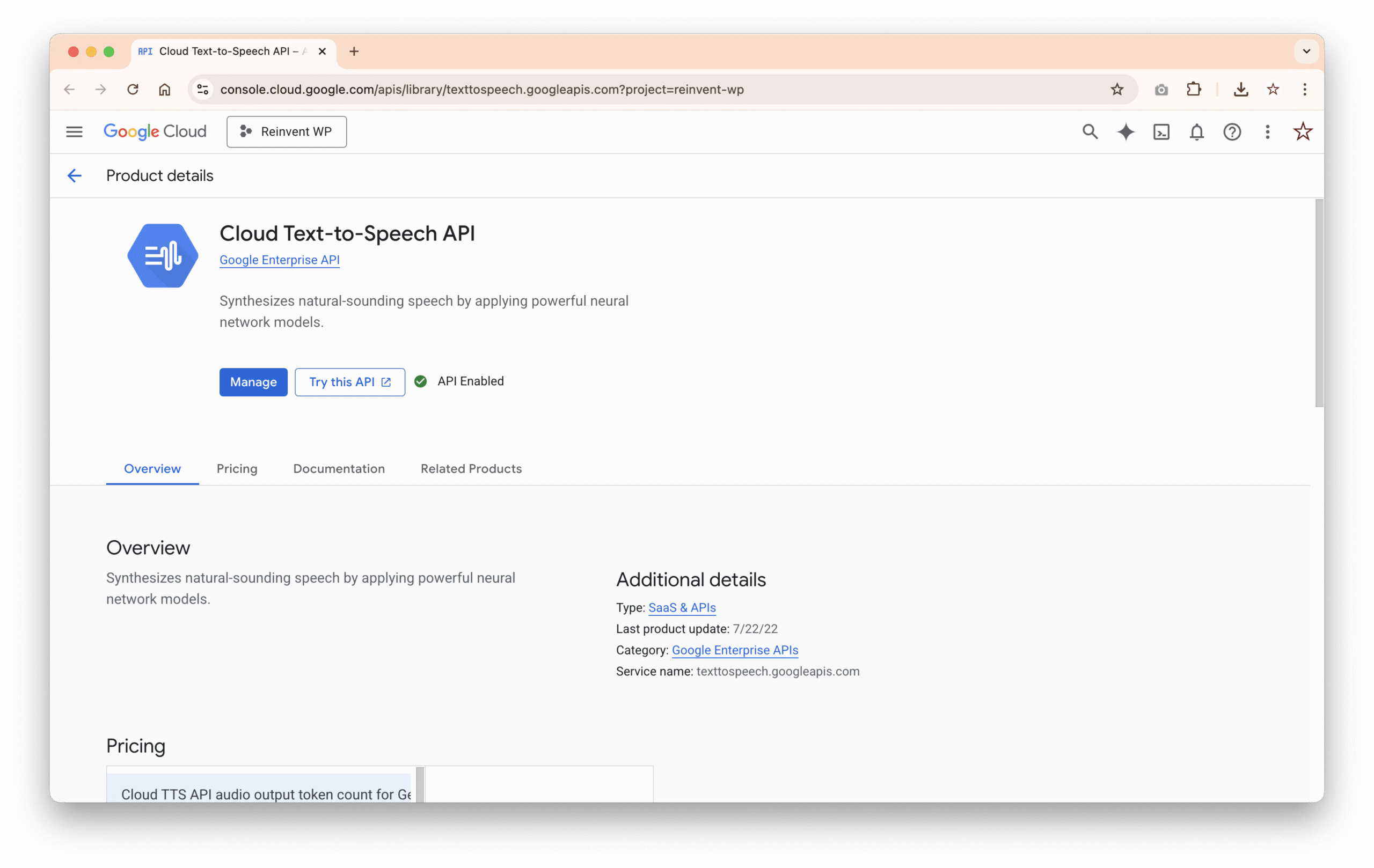
- Goto credential page and make new Service Account
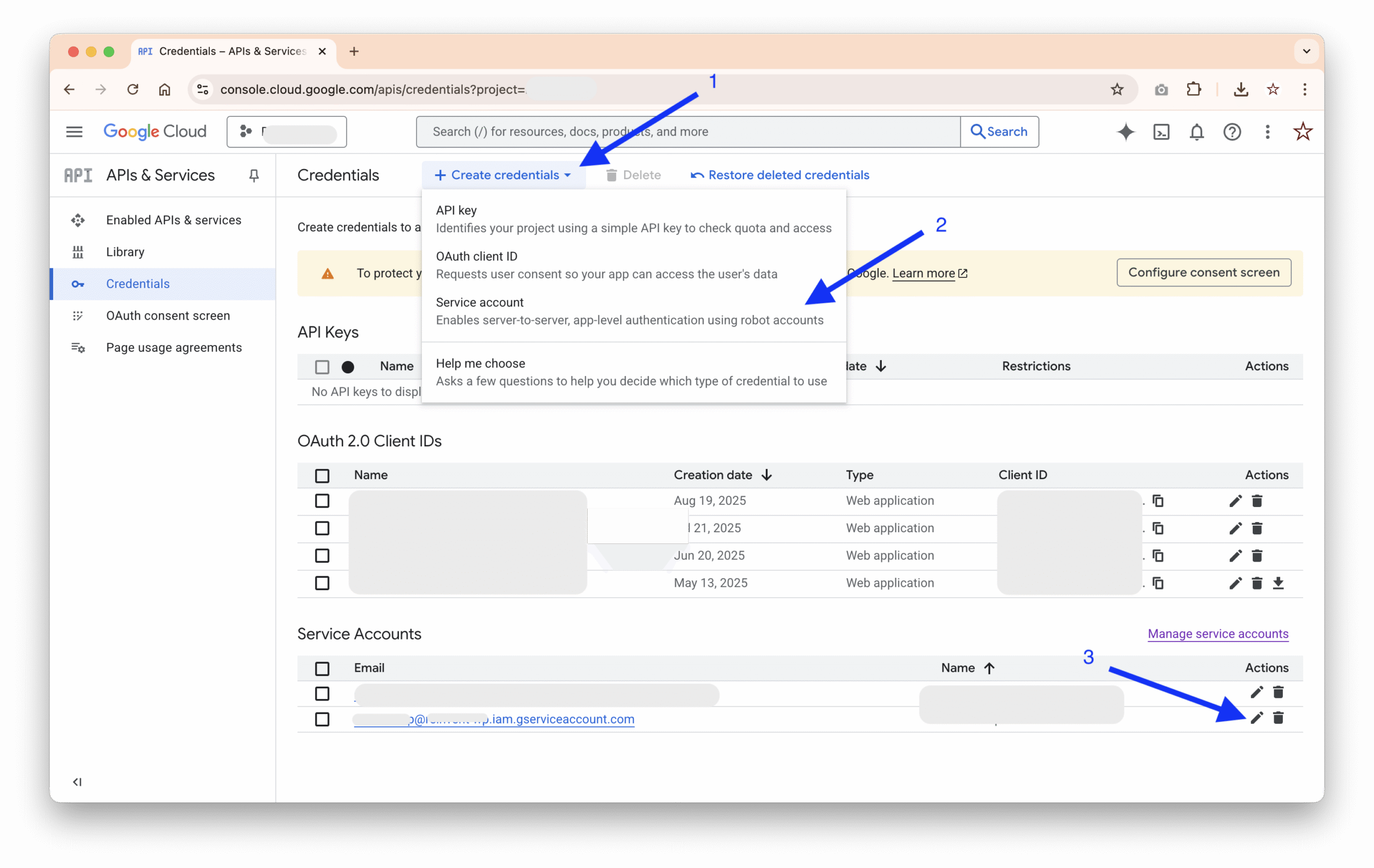
- Click Create Credentials
- Choose Service Account
- Click icon edit on service account
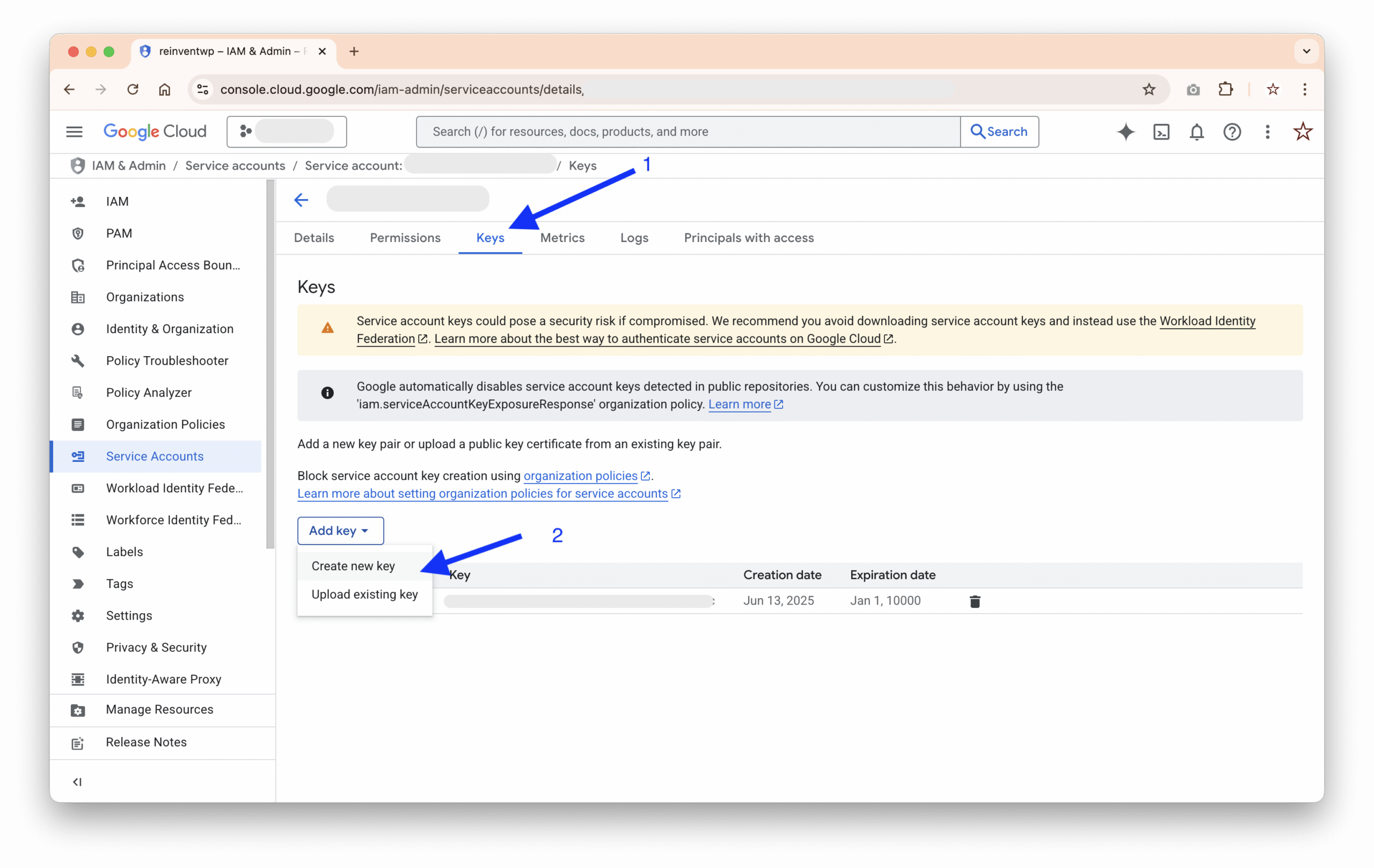
- Click Tabs Keys
- Click Add Key and choose Create New Key
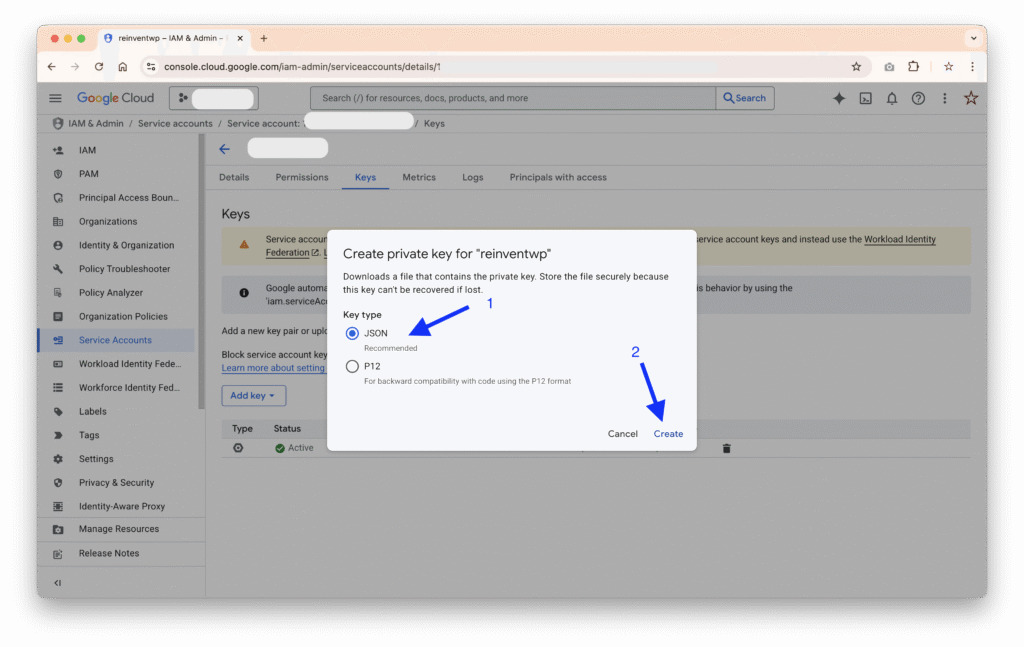
- Choose JSON
- Click Create and Download the JSON
4. Configure the Plugin
- Go to WordPress Dashboard → Plugin setting page Reinvent WP Text to Speech → Audio & Integrations
- Choose Google Cloud TTS as your provider.
- Upload your service account .json into the TTS Configuration
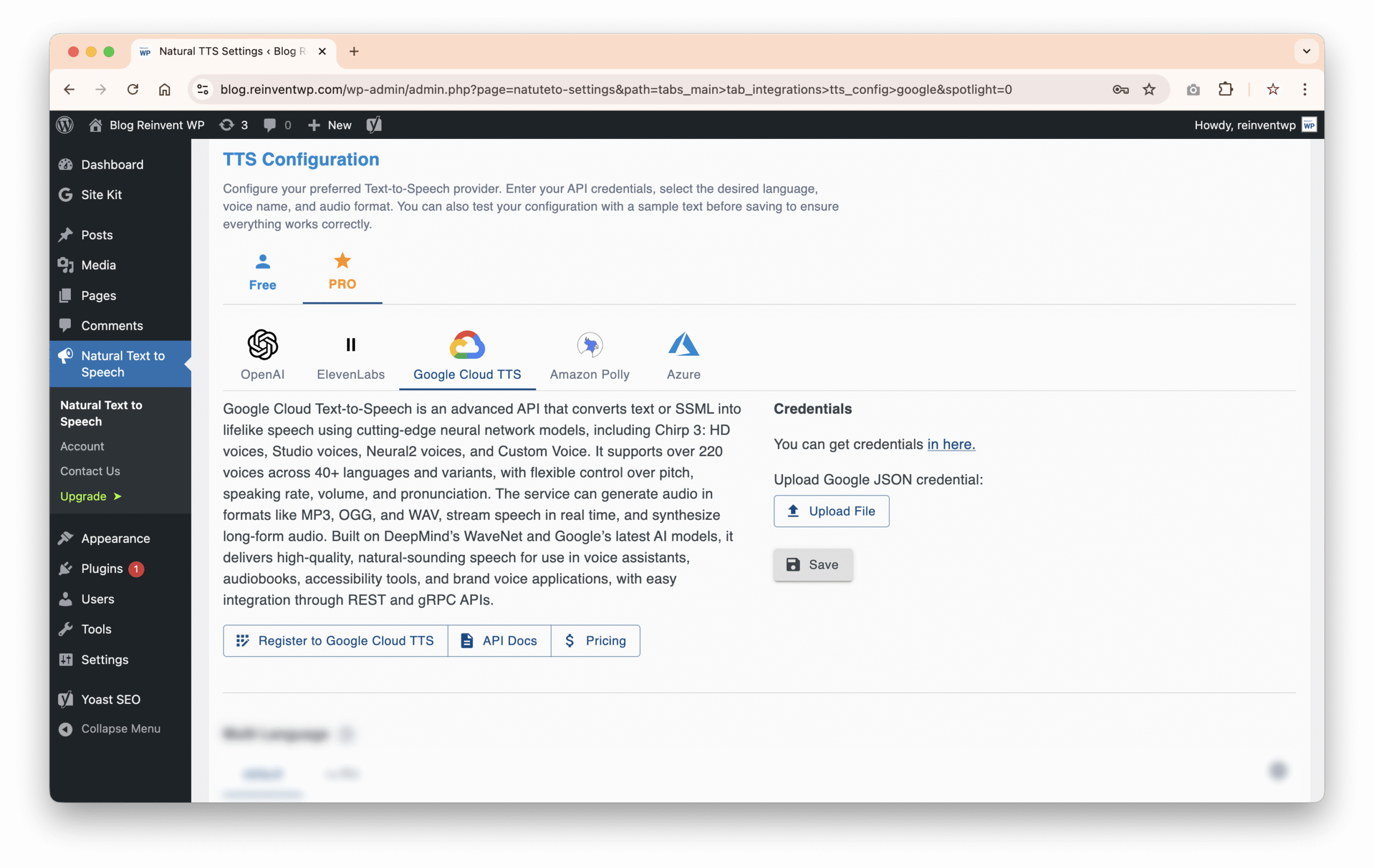
5. Customize Voice Settings
- Select from hundreds of voices across different languages.
- Adjust pitch, speed, and tone to match your site’s style.
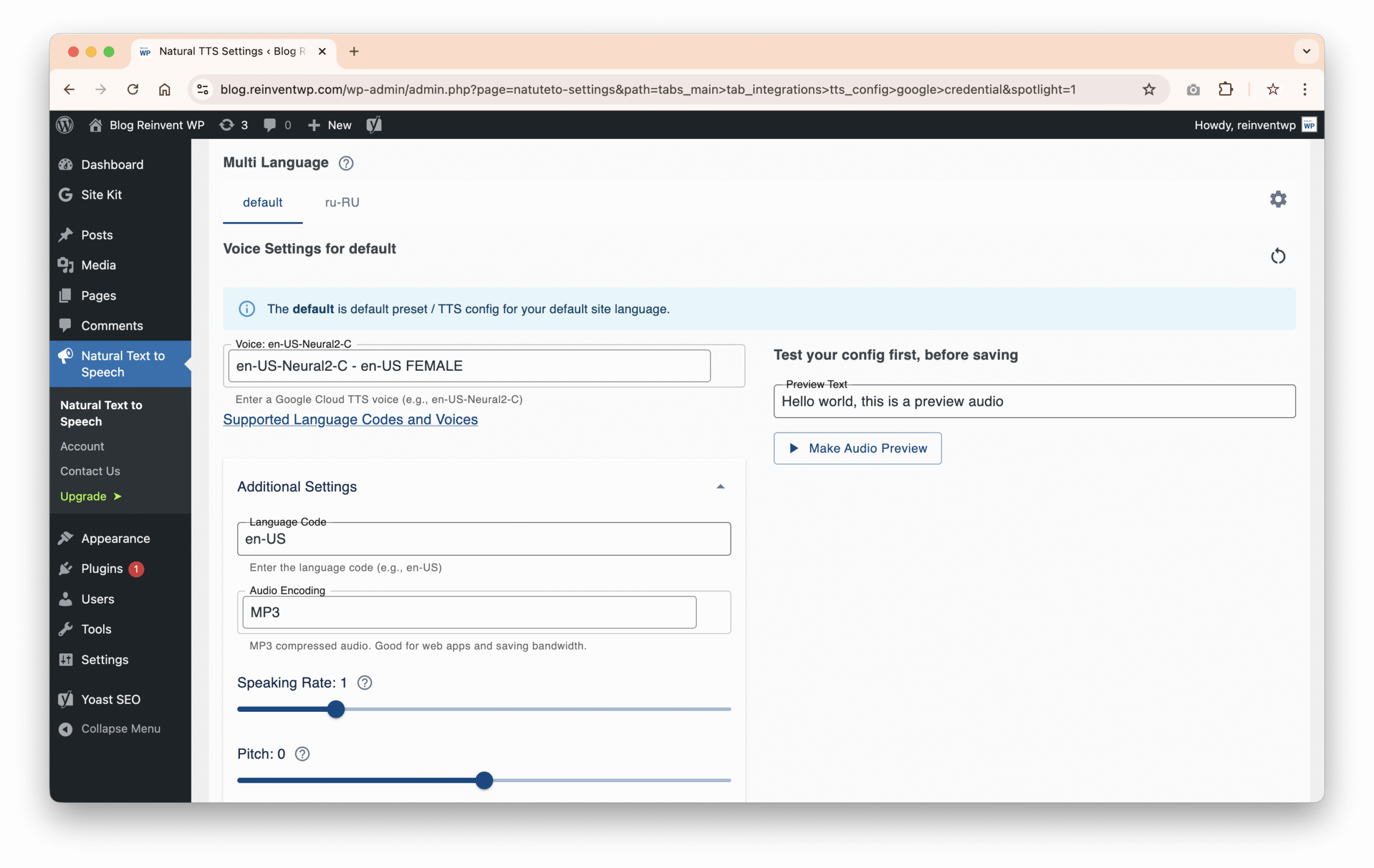
6. Configure the Embedding
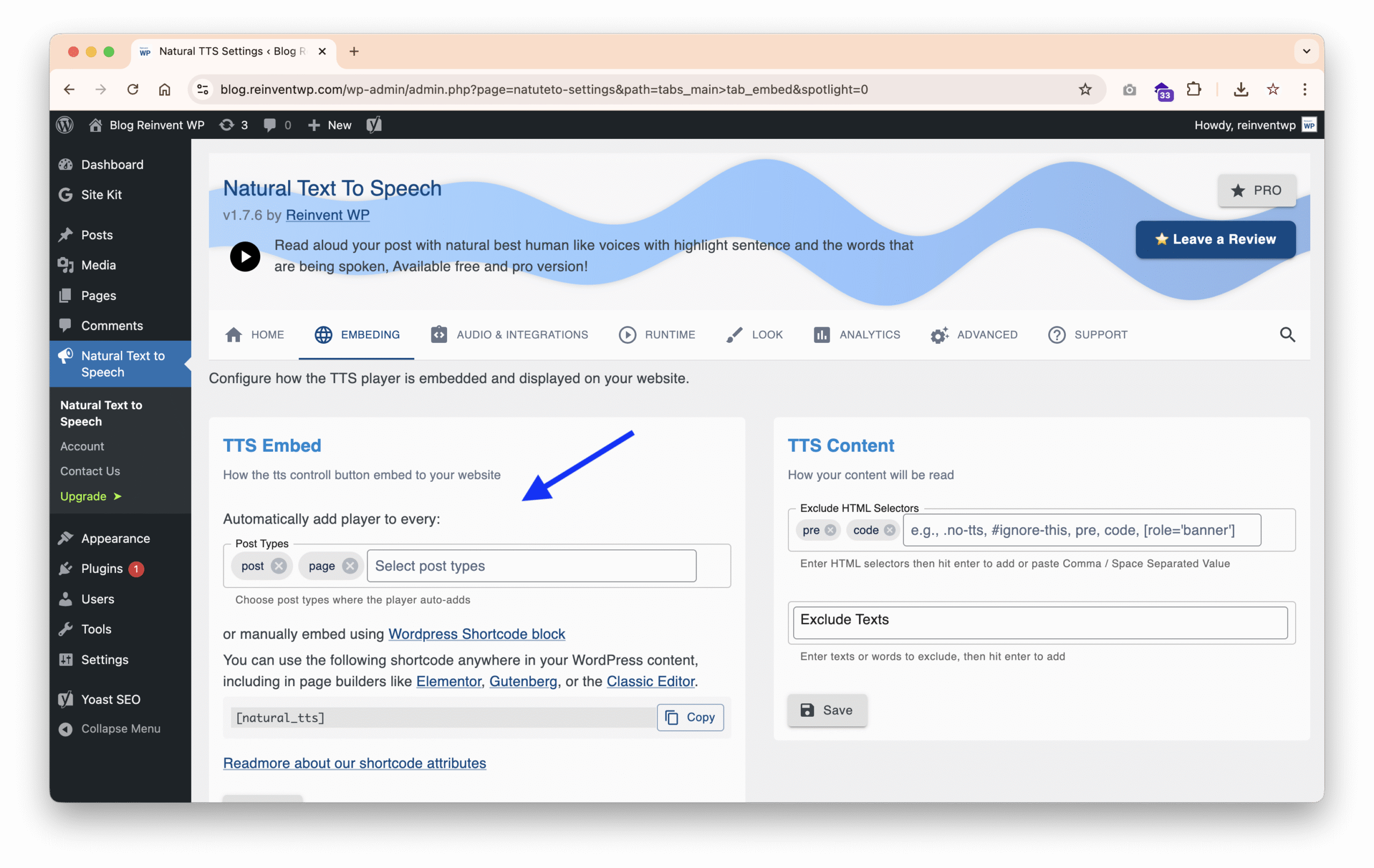
- Automatically embed “Play” Button to every post, page, etc…
- Alternatively, use the shortcode for flexible embedding inside posts or pages.
7. Save & Test
- Open any post or page on your site.
- Confirm that the Text-to-Speech button is visible and plays audio correctly.
Final Thoughts
Integrating Google Cloud Text-to-Speech with the Reinvent WP Text to Speech plugin is a smart way to bring your WordPress site to life.
Whether you’re running a blog, an educational platform, or a news site, this setup makes your content more accessible, engaging, and SEO-friendly—while giving users the option to listen instead of read.
Upgrade today and start providing a richer, more interactive experience for your audience!
Nice article — integrating Google Cloud Text-to-Speech with WordPress looks like a smart way to make content more accessible and engaging. Great for blogs and e-learning sites that want to offer audio versions. Thanks for the clear guide 👍