Looking to add lifelike voice narration to your WordPress site? With the Reinvent WP Text to Speech plugin and ElevenLabs Text-to-Speech (TTS) API, you can easily transform your blog posts and pages into high-quality audio.
This setup makes your content more accessible, engaging, and SEO-friendly, helping you reach a wider audience and improve user experience
About Reinvent WP Text to Speech Plugin
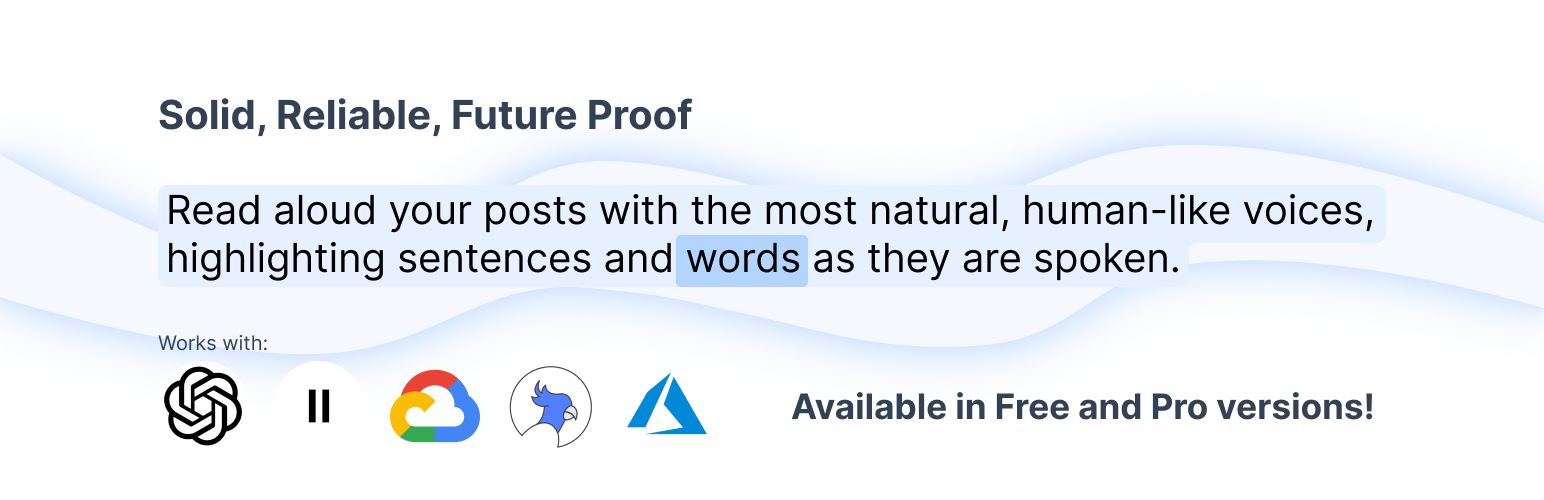
Reinvent WP Text to Speech is a WordPress plugin designed to convert post and page content into natural-sounding audio. Some of its standout features:
Top features include:
1. Highlights both sentences and individual words as they are read.
2. A complete Text-to-Speech control button, giving users full control over the content they listen to.
3. Integrates with top-quality TTS providers in its Pro version: OpenAI, ElevenLabs, Google Cloud TTS, Amazon Polly, and Azure AI Speech.
4. Also supports many languages
How to Intregrate ElevenLabs to your WordPress
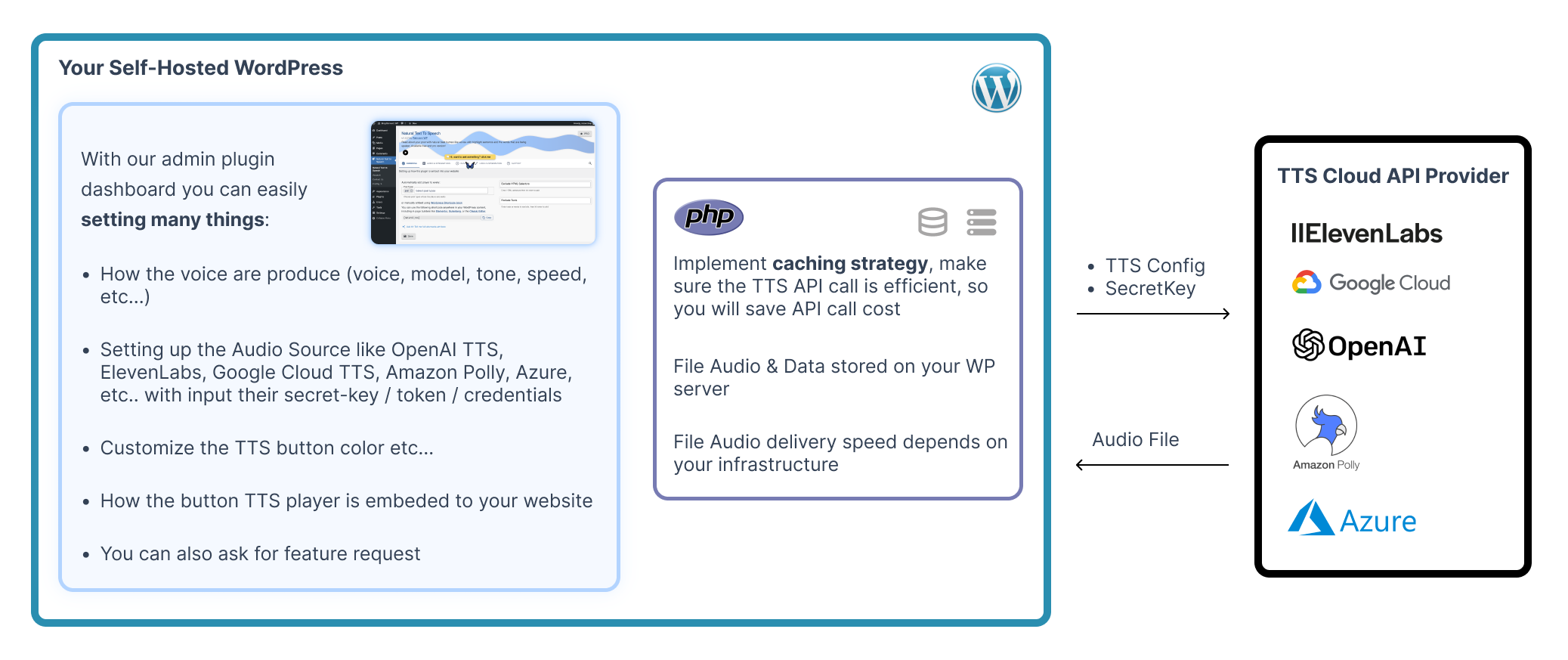
Here’s how to integrate ElevenLabs with your WordPress site using the plugin:
1. Install and Activate the Plugin
Go to your WordPress dashboard → Plugins → Add New → search for “Reinvent WP Text to Speech” → Install and Activate it.
Or goto wordpress org
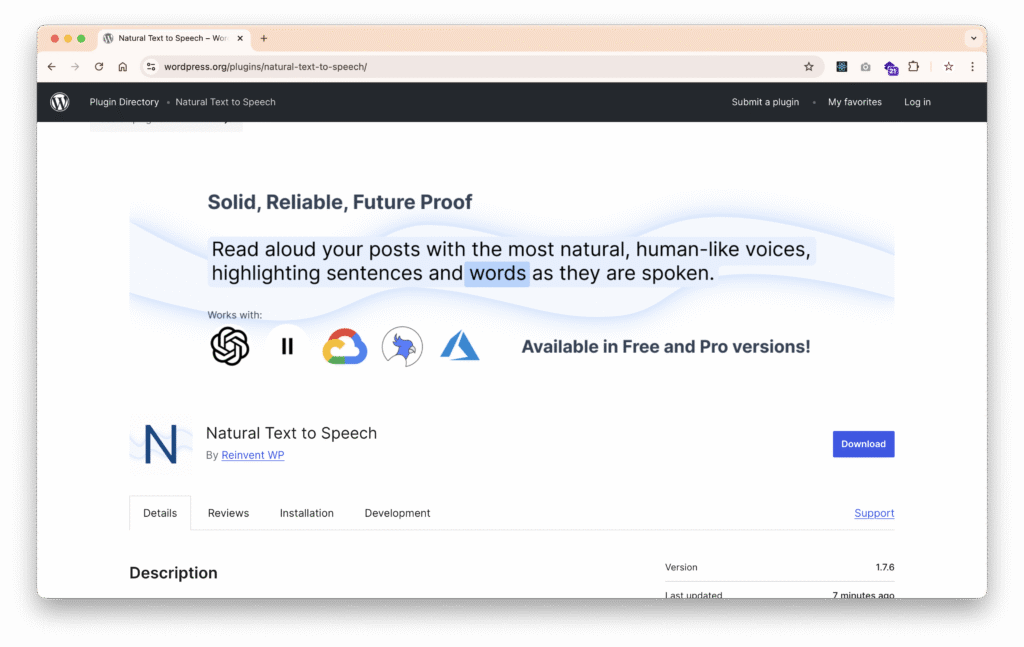
2. Using Free Plan or Upgrade to Pro Plan
Reinvent WP Text to Speech Plugin can integrate with elevenlabs even your plan is FREE plan
FREE Plan:
You must register with the register button inside the plugin setting. This will enable the plugin system to be integrated with elevenlabs on the plugin free plan.
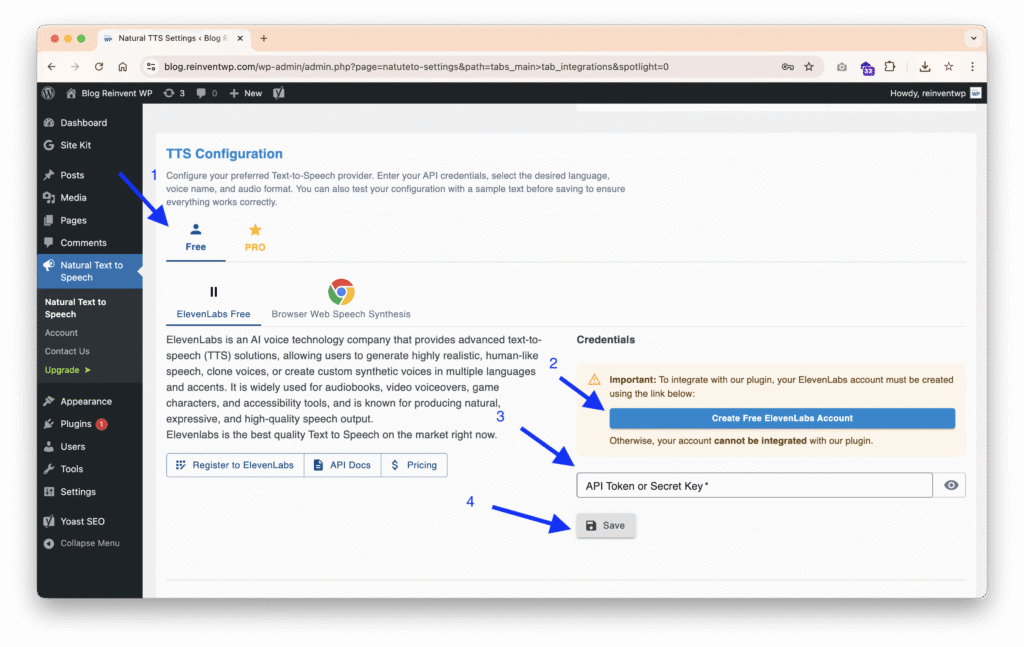
PRO Plan:
When you have buy the plugin, so you can do just create or use your existing elevenlabs account.
Also in PRO Plan you can integrate with other TTS cloud provider like OpenAI TTS, Google Cloud TTS, Amazon, and Azure AI Speech
Updgrade or Readmore about PRO Plan
3. Create an ElevenLabs Account and Get API Key
Sign up at ElevenLabs.
After registering, navigate to Dashboard → Developer → API Keys tabs
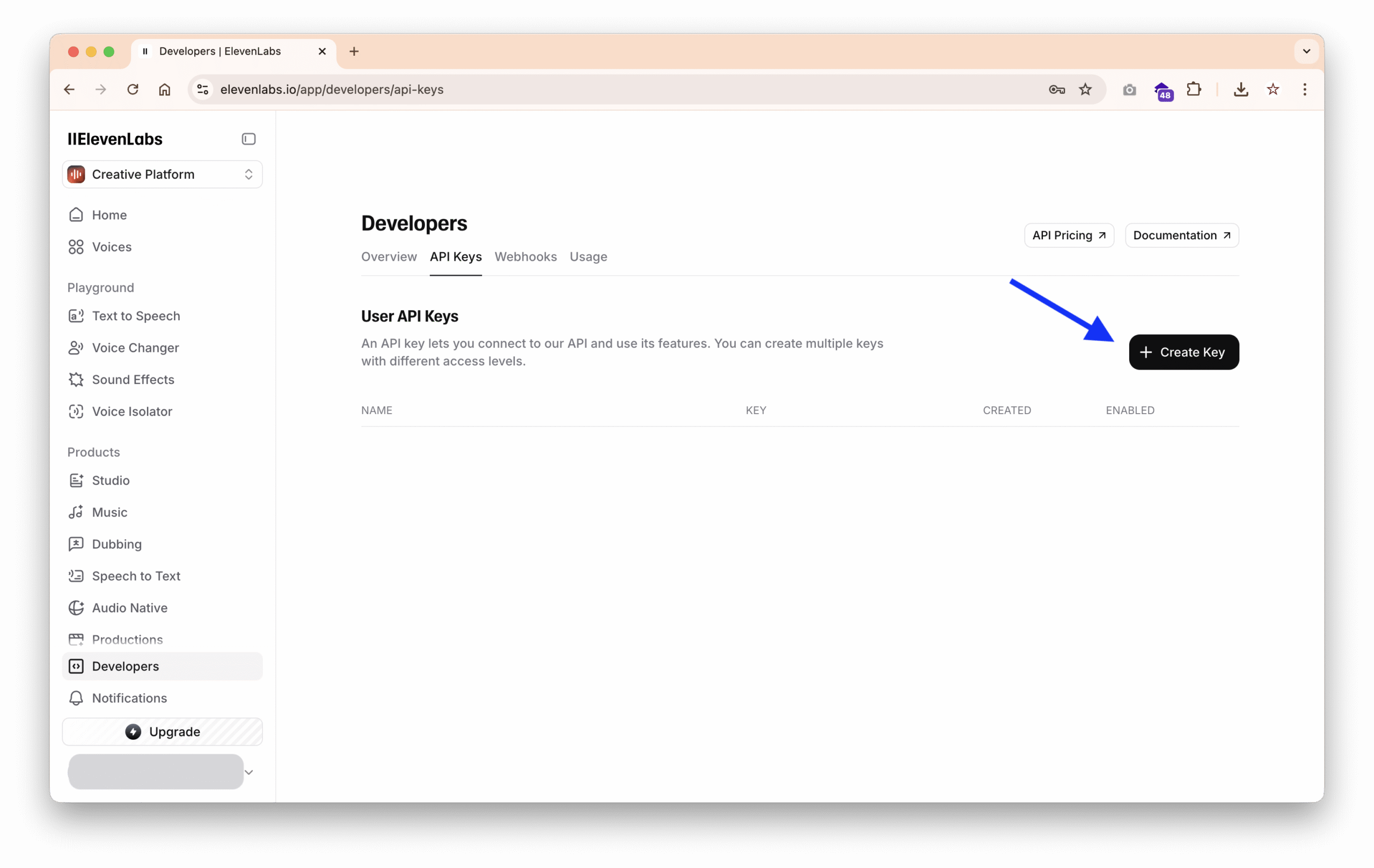
Click Create Key
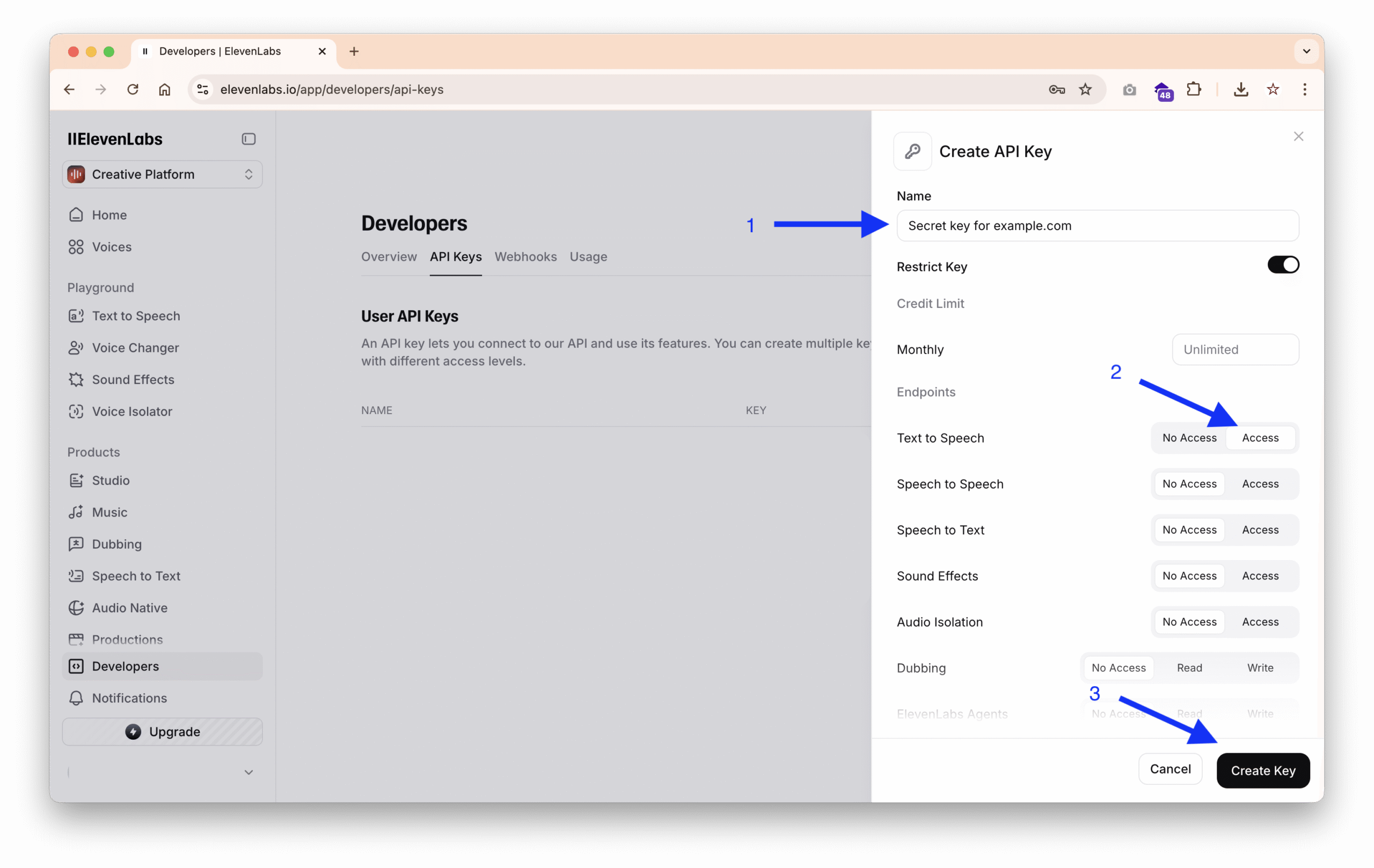
- Give some name for that secret key
- Enable access for Text To Speech
- Click Create Key
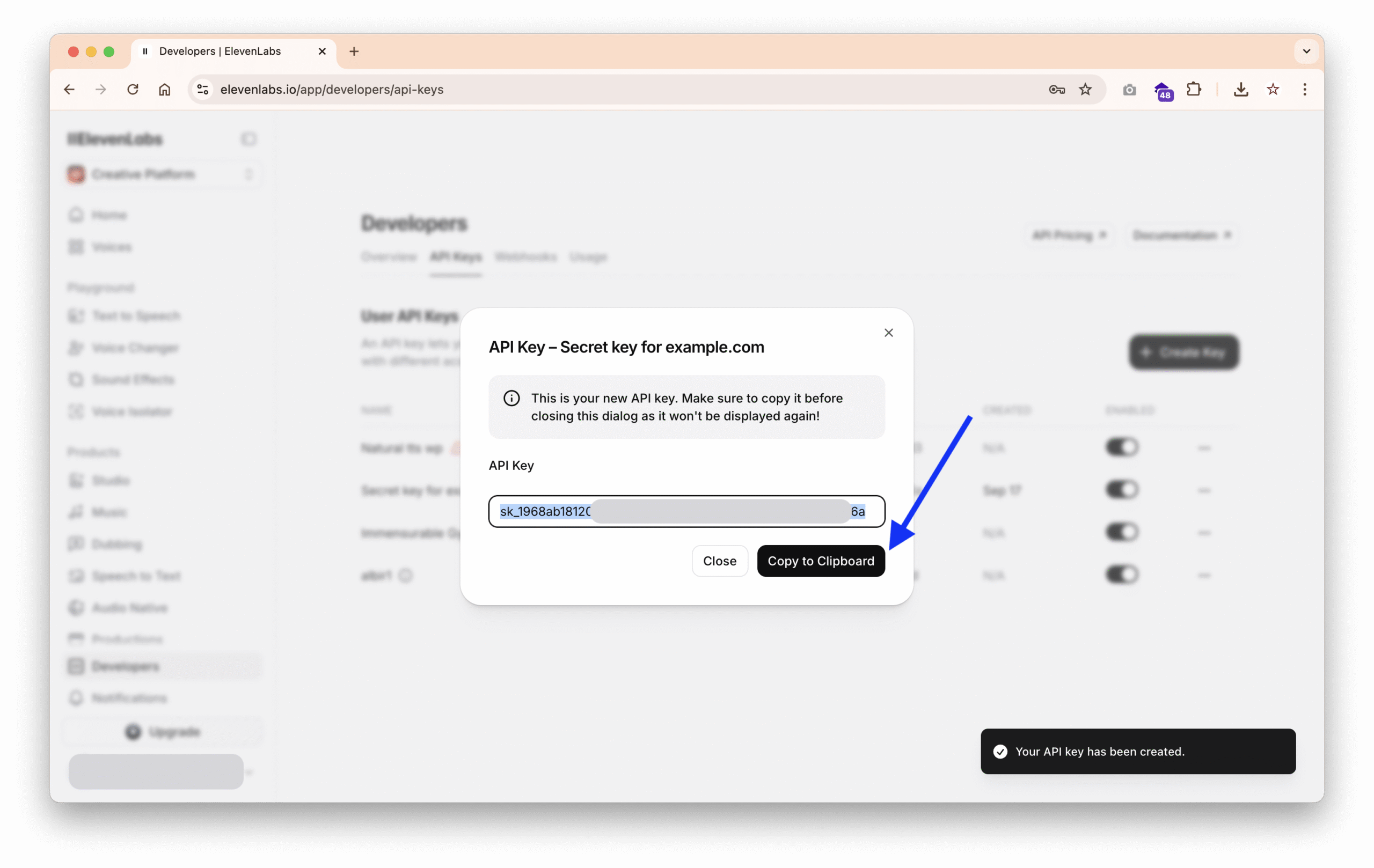
Copy to Clipboard
4. Configure ElevenLabs in Plugin Settings
Go to Reinvent WP text to speech plugin settings → tabs audio & integrations → Goto configure the TTS provider section → Select Free or PRO tab → Select ElevenLabs → Enter your ElevenLabs API credentials and click save
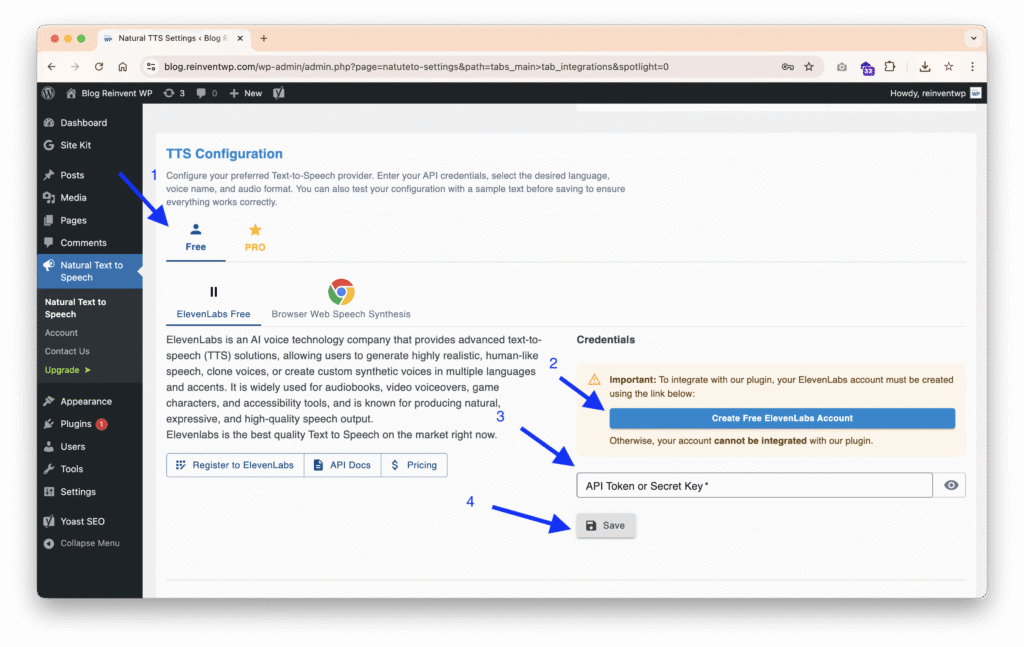
Set audio source to ElevenLabs and click save
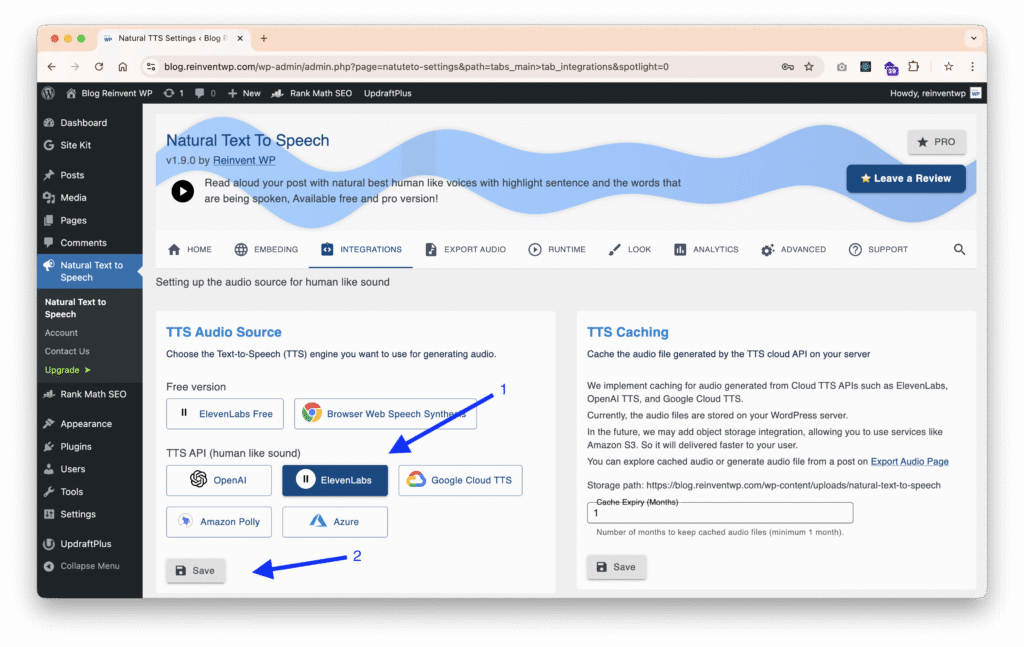
5. Customize Your Voice Settings
- Choose from different voices and adjust speed or pitch to fit your brand.
- Experiment with expressive settings for storytelling or educational content.
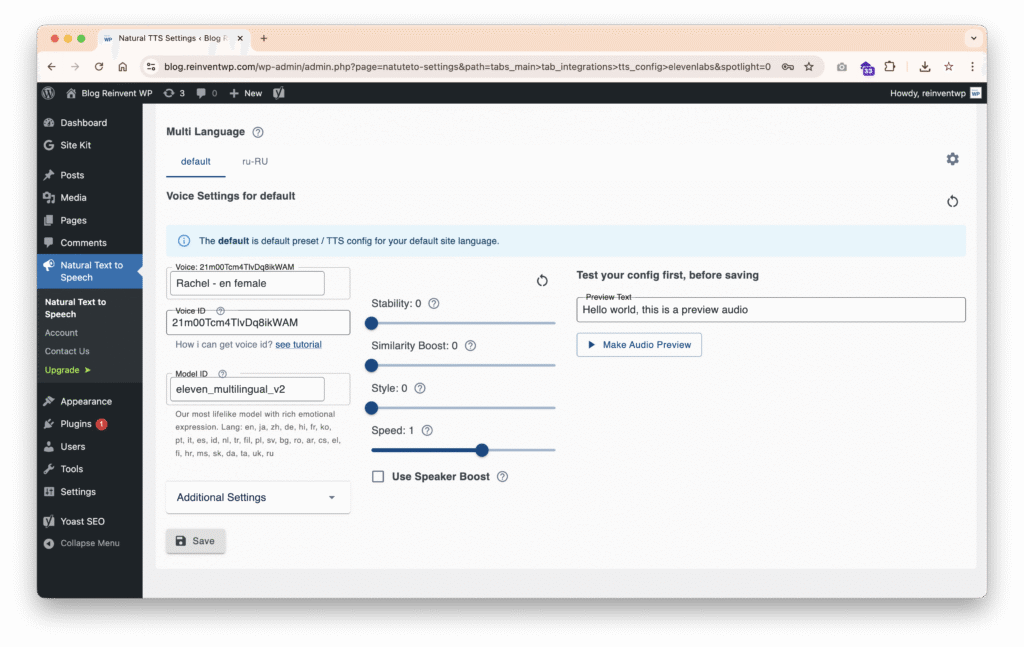
6. Configure the Embedding
Choose post types where the player auto-adds or manually embed using WordPress Shortcode block
You can use the shortcode anywhere in your WordPress content, including in page builders like Elementor, Gutenberg, or the Classic Editor.
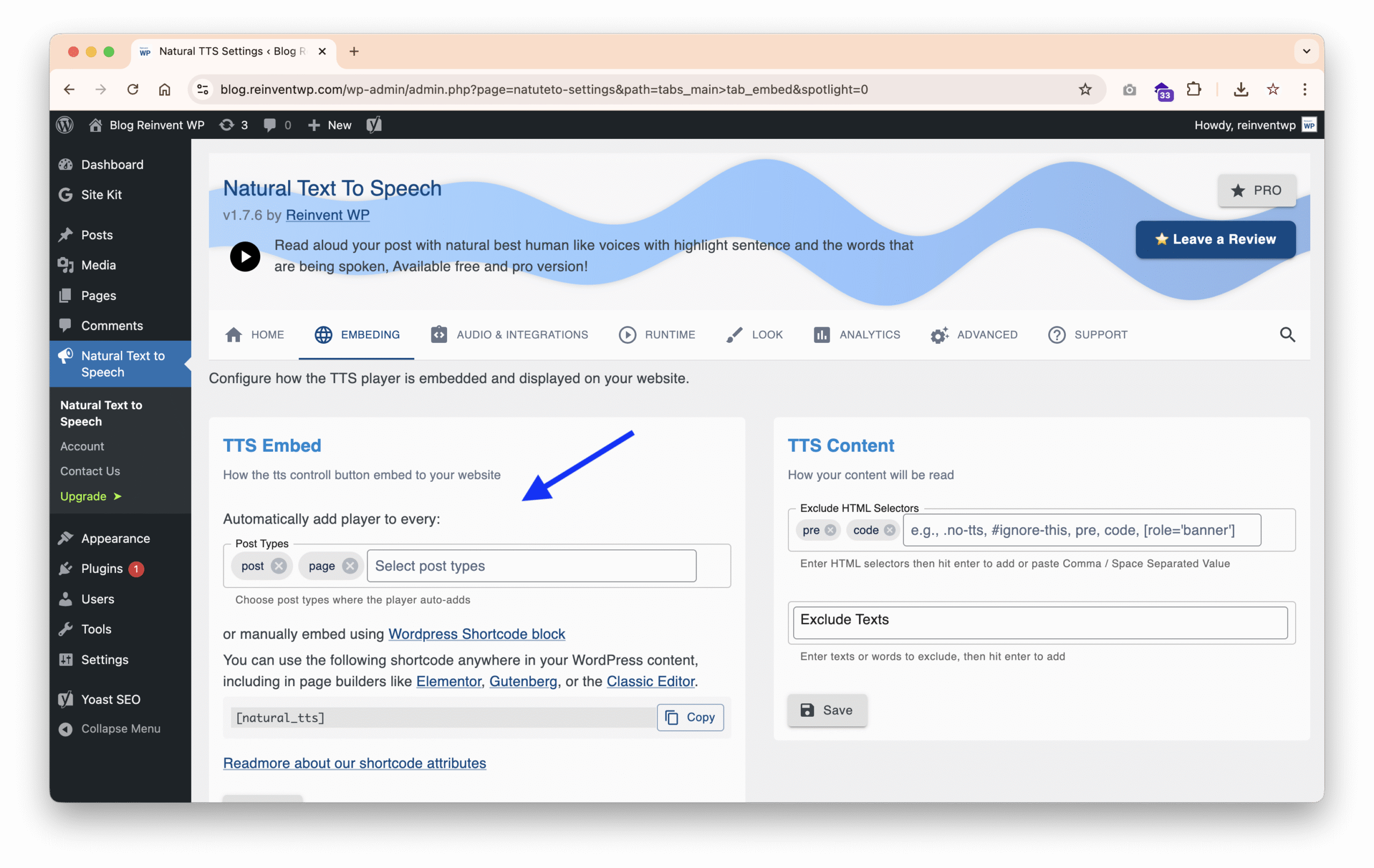
7. Save and Test
Open a blog post or page. Verify the Text-to-Speech button appears and plays correctly.
Final Thoughts
Adding ElevenLabs Text-to-Speech to your WordPress site using the Reinvet WP Text to Speech plugin is one of the easiest ways to create a modern, accessible, and engaging website.
Whether you’re building a blog, an educational portal, or a news hub, this integration helps your audience hear your message—not just read it.